PSP Downgrading
In order to downgrade your psp, your PSP has to be version 1.51 or less. Here are the steps to downgrading your PSP:
- Be aware that the hack below is dangerous. The developers who first found this hack bricked-up (destroyed) 6 PSP units before they got it working. A single miss-step can brick your machine and make it the most expensive coaster available. Please use at your own risk. These instructions will, however, technically allow you to downgrade any PSP that can display .tiff images.
- Know that this process is for downgrading from 2.0 to a lower version. If you have a higher version you will need different software, and if you are running 1.51 or 1.52 you will need to upgrade to 2.0 before you can downgrade to 1.5
- Download the original 1.50 EBOOT updater, version 1.5
- Download MPHDowngrader. Be absolutely sure it is version 1.0.0.
- Connect your PSP to your PC via USB cable.
- Go to the directory /PSP/GAME/ on your
memory stick . - Create a sub-directory named UPDATE which must be in uppercase.
- Obtain the EBOOT.PBP file from the updater.
- Copy the downloaded PBP file into the UPDATE directory.
- Download the MPHDowngrader and unzip the program.
- Inside the package you will find a Photo folder with an image inside named overflow.tif.
- Drop overflow.tif into your /PSP/PHOTO/ folder.
- Place both h.bin and index.dat in the root of your Memory Stick.
- Disconnect your PSP from your computer and plug in the AC adapter.
- Navigate to Photo and then Memory Stick via the PSP's menu system and start scrolling down through your photos until you reach the overflow.tif picture.
- Everything will freeze, the screen will turn black and fuzzy white text will appear.
- If your PSP freezes without going to this black text screen, then hold the power button for about 10 seconds until the PSP shuts down, then hit the power button again to start it back up. Repeat this step until you get that black screen.
- Hold the power button for about 10 seconds until the PSP powers off.
- Hit the power button again. Your PSP will start up.
- Navigate to your System Information, and you'll discover that your PSP thinks it is running version firmware 1.0. It isn't, gthough, and you cannot yet run Homebrew.
- Navigate to Game -> Memory Stick, hit the X button, and navigate to the 1.5 updater.
- Make sure you have your PSP plugged in or the upgrade won't work.
- Click the X button and update like you normally would. At the end of the upgrade you will receive an error saying that the upgrade failed and to contact Sony. Ignore this and again force your PSP to power off and reboot.
- After the PSP reboots, you will receive an error screen in multiple
languages . Find your language and read the corresponding line. It notes that your preferences are lost and that you need only hit the O button to restore some default settings.
- After the PSP reboots, you will receive an error screen in multiple
- Hit the O button.
- The PSP will start back up and you will go through the initial setup like the day when you first bought your PSP. Do so and then go to the system info pane again, where you will see that you are running version 1.5.
- Run homebrew at will.
PSP
Need help downloading things into your PSP? Well you're in the right place.
PSP Downloading
Downloading Pictures:
1. Take a USB port and put the smaller side into the PSP and the big side into the computer.
2. Put the PSP into USB mode by going to settings.
3. The PSP should say USB mode.
4. Go to Removable disk F only if your using Windows XP , if you are using Windows Vista, then go to Removable disk G.
5. There should be files there and there should be a PICTURE, VIDEO, and MUSIC folder. Drag the pictures you want into the PICTURE folder. NOTE:pictures must not be all in one folder before draging them into the PICTURE folder.
Downloading Music:
1. Take a USB port and put the smaller side into the PSP and the big side into the computer.
2. Put the PSP into USB mode by going to settings.
3. The PSP should say USB mode.
4. Go to Removable disk F only if your using Windows XP , if you are using Windows Vista, then go to Removable disk G.
5. There should be files there and there should be a PICTURE, VIDEO, and MUSIC folder. Drag the music files that you want into the MUSIC folder.NOTE:Music must not be all in one folder before draging them into the MUSIC folder.
Downloading Videos:
1. Take a USB port and put the smaller side into the PSP and the big side into the computer.
2. Put the PSP into USB mode by going to settings.
3. The PSP should say USB mode.
4. Go to Youtube and look for the video that you want. Once you have the video that you want, on the top right, there is a box with the creators username.
5. Inside that box, it says URL and under it, it says Embed. Click on the URL bar, right click and then hit copy.
6. Then go to https://www.file2hd.com/, in the box where it says URL, right click and hit paste. Hit download. Make sure that you click on "movie" where it has other options such as Audio. Right click on the url that hasmp4 at the end. You have to save target as, and then you have to save the file and then you have to make sure that it is downloading MPEG instead of HTML. If it is downlowding HTML, then keep trying until you get it right.
8. Go to Removable disk F only if your using Windows XP , if you are using Windows Vista, then go to Removable disk G.
If you are bored with your original psp, then go download psp applications for free. Don't know where to download these apps? Just go to https://psp.gdteam.net using the psp only. If you want themes, there are themes here too. I really recomend that you download the vista theme because it makes your psp look professionaly customized. Once your at this website, then go to Homebrew apps and download whatever you like.

9. There should be files there and there should be a PICTURE, VIDEO, and MUSIC folder. Drag the vidoe that you want into the VIDEO folder.NOTE:Videos must not be all in one folder before draging them into the VIDEO folder.
Go to https://www.us.playstation.com/PSP.
When you get there, go log in (If your not a member, then go make an account and when you put in your birth date, you have to be 18 years or older to have a master account.). Once you log in, go to the PSP store and you can get game demos for free, themes for free, wallpapers for free, videos for free, music for free, movies for free, t.v shows for free, and add-ons for free. You could also buy games and movies and t.v shows.
Check out these games!!!!
Need for Speed Underground: Rivals

Phantasy Star
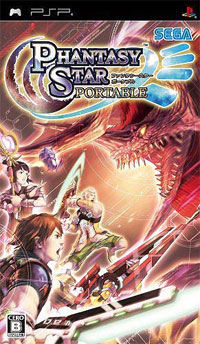
Ratchet and Clank:Size Matters

